Understand how Folgo granular access works for domains
Effectively managing user access is crucial for maintaining security and efficiency within your organization. Folgo offers granular access control, allowing you to tailor permissions for different users based on their roles and expertise. This article explains how to leverage Google Groups to manage access levels in Folgo.
What Is Granular Access?
Granular access allows you to precisely define which features each user or group of users can access in Folgo. By leveraging Google Groups, you can manage permissions based on users' roles and proficiency levels, ensuring they have access to the appropriate functionalities.
Benefits of Granular Access
- Enhanced Security: Limit users to only the features they need, reducing the risk of unintended actions.
- Customized Experience: Tailor Folgo's features to match the skill levels of different user groups.
- Efficient Management: Easily add or remove users from groups to adjust their access as needed.
- Administrative Control: Define specific administrative permissions for different groups.
Setting Up Google Access Groups
Creating a Google Access Group for Folgo is straightforward:
- Create a Google Group
- Navigate to your Google Workspace Admin Console.
- Go to the Groups section and create a new group.
- Name the group according to its purpose (e.g., "Folgo Advanced Users").
- Contact Folgo Support
- Email us at support@folgo.app.
- Include the name of your Google Group and a description of the features you'd like it to have.
- Manage Group Membership
- Add or remove users from the group via the Google Workspace Admin Console.
- Changes in group membership will automatically update users' access in Folgo.
Customizing User Access Levels
Here are just a few examples of how granular access can be used. Of course, you can use it in any way you like, with as many groups as you like.
1. Basic Users
- Access Level: Limited to essential features such as folder auditing and copying.
- Purpose: Minimize risk by restricting access to prevent unintentional actions.
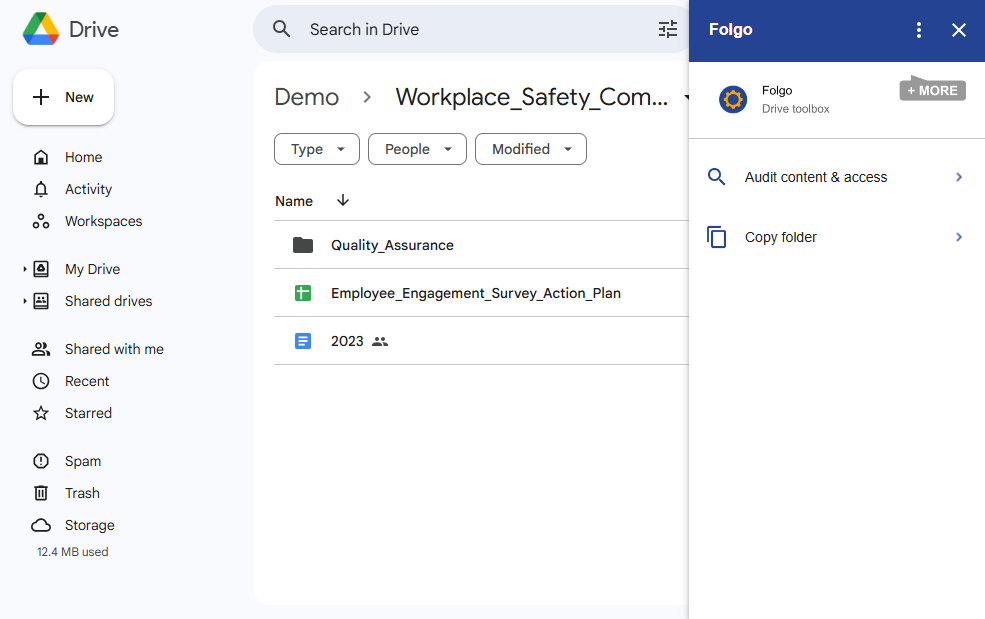
2. Advanced Users
- Access Level: Additional features, such as migrating to shared drives and requesting ownership access.
- Purpose: Enable experienced users to assist their teams more effectively.
3. Administrative Users
- Access Level: Administrative functions like moving folders between accounts and auditing any account within the domain.
- Purpose: Manage processes such as employee onboarding and offboarding.
4. Super Administrators
- Access Level: Full access to all Folgo features.
- Purpose: Handle complex processes and oversee all aspects of Folgo within the organization.
Enhancing Administrator Permissions
For enhanced control over administrative actions, you can specify:
- Accounts that cannot be impersonated.
- Accounts that are allowed to be impersonated.
This adds an extra layer of security by preventing unauthorized access to sensitive accounts.
- Learn more: Refer to our documentation on Black and White List System in Folgo.
.png)