Copy Files from a Spreadsheet
In this article, we’ll guide you through the process of copying files from one folder to another using a spreadsheet. This feature makes it easy for administrators to handle file copies in bulk, streamlining content management within your organization.
Use Case
Copying files from a spreadsheet allows administrators to quickly duplicate files across folders or Shared Drives.
Prerequisites
Before you begin, ensure you have the following:
- Admin tasks: Admin tasks must be set up on Folgo.
- Administrative Access: You must have admin privileges on Folgo.
Steps to Copy Files from a Spreadsheet
- Open Folgo
Access Folgo in Google Sheet on the right side and click on Admin Tasks and then on "Copy content" feature to get started.

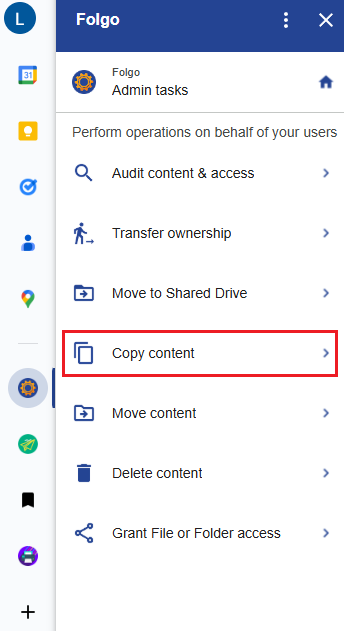
- Prepare the spreadsheet
You need to fill in the spreadsheet with the following columns:
- File ID: Enter the ID or the URL of the file you wish to copy.
- File Owner's Email: Enter the user email address of the file or folder owner.
- Destination Folder ID (optional): Enter the ID of the folder or Shared Drive where the file will be copied.

Note: The file owner must have access to the destination folder. If not, the copy will not be possible.
- Initiate the Copy
Before proceeding, make sure you have correctly selected the right columns. Launch the process by clicking on the “Copy X items”.
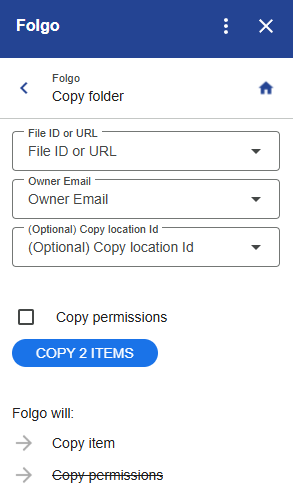
Folgo will initiate the file copy to the specified destination folder or Shared Drive. Once completed, everything will be ready and good to go!
To learn more, please refer to the following articles:
.png)