Transfer Ownership from a Spreadsheet
As an administrator, you can easily transfer ownership of files or folders within your organization using a spreadsheet. This approach allows you to manage and reassign ownership in bulk, saving time and effort compared to transferring ownership manually for each file or folder.
Use Case
Moving files to a Shared Drive from a spreadsheet helps administrators manage file organization on a large scale, particularly when dealing with multiple files or folders that need to be shifted to specific Shared Drives.
Prerequisites
Before you begin, ensure you have the following:
- Admin tasks: Admin tasks must be set up on Folgo.
- Administrative Access: You must have admin privileges on Folgo.
Steps to Transfer Ownership from a Spreadsheet
- Open Folgo
Access Folgo in Google Sheet on the right side, click on Admin Tasks and then click on the "Transfer ownership" feature to get started.

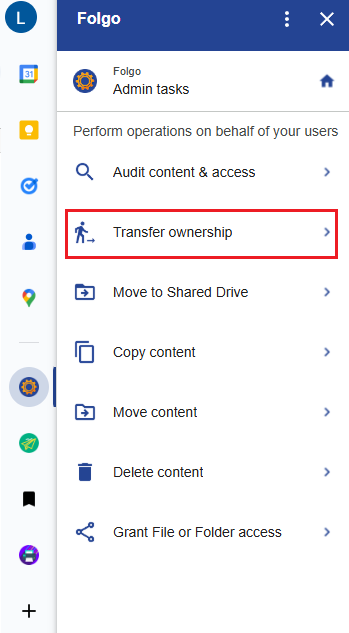
- Prepare the Spreadsheet
The spreadsheet should include the following columns:
- File ID: Enter the ID or the URL of the file or folder whose ownership you want to transfer.
- Current Owner's Email: Enter the user email address of the current owner of the file or folder.
- New Owner's Email: Enter the user email address of the new owner to whom the file or folder will be transferred.

Note: The current owner must have access to the folder. If not, the ownership transfer will not be possible.
- Initiate the Ownership Transfer
Before proceeding, make sure you have correctly selected the right columns. Launch the process by clicking on the “Transfer X items”, Folgo will initiate the ownership transfer to the new owner.

Folgo will initiate the ownership transfer to the new owner.
To learn more, please refer to the following articles:
.png)