Audit Google Drive content & access (a folder, a Shared Drive, accounts etc.)

Generate a full audit report in Google Sheets, listing all content and how this content is shared from:
- Any folder or Shared Drive
- Your entire Google account
- Everything that was shared with you
Google Workspace administrators can also leverage Folgo admin feature to perform domain wide audits. Learn more.
In this article
Get started
1. Once installed, click on the Folgo icon in your Google Drive side panel:

2. In the welcome page, select the feature "Audit content & access":

A- Audit a folder or an entire Shared Drive
- In Google Drive, select or open the folder or Shared Drive you would like to audit.
- In the Folgo side panel in Google Drive, set the corpus to "Folder or Shared Drive".
- Click on the blue "Audit" button.

By default, Folgo conducts an audit of the content, listing all items within the chosen folder structure or Shared Drive. Retrieving the sharing status of each item will require additional processing time. If you require this information, simply enable the "List files permissions" feature!
Conducting an audit prior to transferring a folder to the Shared Drive is highly beneficial to identify any potential issues that may arise from the current sharing settings during the relocation (discover more about the advantages of conducting an Inspection before a Transfer to Shared Drive here).
B- Audit your entire Google Account
- Set the corpus to "Everything owned by me"
- Then you can choose the items you want to list :
- Select "Everything" to list your entire Drive content
- Select "Shared Items" to skip files you haven't shared with anyone
- Select "Shared Publicly" to list files & folders available publicly (shared to "Anyone" or "Anyone with the link")
- Select Size bigger than [...], to lists all items larger than the size you specify (in GB).
- Viewed in the last 12 months, shows only the content that has been accessed within the past year.
- "Shared with me" items, displays the files and folders you own that you’ve shared with others.
- Click on the blue "Audit" button

C- Audit all content shared with you
This feature is particularly beneficial for reviewing the content shared by a specific user, especially in situations where the user's account is facing deletion or if there are concerns that access to the content may be revoked. In such instances, Folgo provides the functionality to conduct an audit and obtain a backup of either all or a specified portion of the shared content. Find out more.
- Set the corpus to "Everything Shared with Me"
- Optionally, you can enter the email address of a specific user to list only content shared with you by this user (otherwise, you'll get a list of everything that has been shared with you by everyone)
- Click on the blue "Audit" button

The audit report
Once you commence an audit, Folgo will thoroughly analyze your folder(s). You have the option to select the Refresh button to oversee the progress.
The duration for generating a comprehensive audit report may vary based on the volume of files and folders to be retrieved, as well as your preference regarding listing permissions for each file. This process may require several hours or even multiple days to ensure a thorough audit.
It is not necessary to keep Folgo open, and you can power off your computer at your convenience. The audit is carried out on Google Cloud, and you will be notified via email upon completion, including a summary of the discoveries and a link to the Google Sheets report that has been generated.

The report contains:
- An Audit Dashboard : to get a quick overview of your results, the size, the top files owner, top files type with several diagrams to represent the data in your folder.
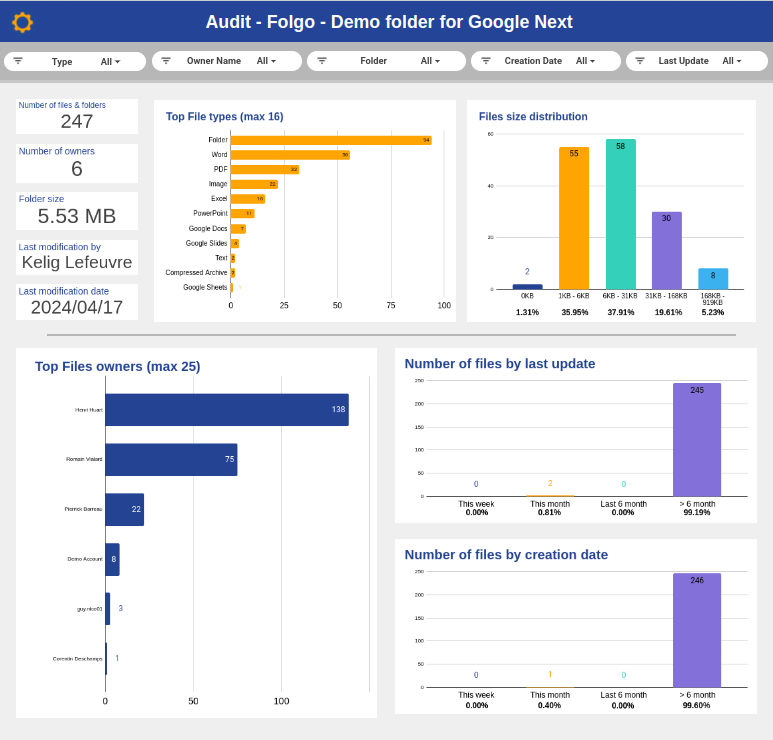
- A Listing Detail : a complete listing of every files and folders, contained in in every sub-levels of the Shared drive, or Folder or Account you audited. You get informations about the files location, permissions if you selected this options, size, last time it's been accessed and on and on.
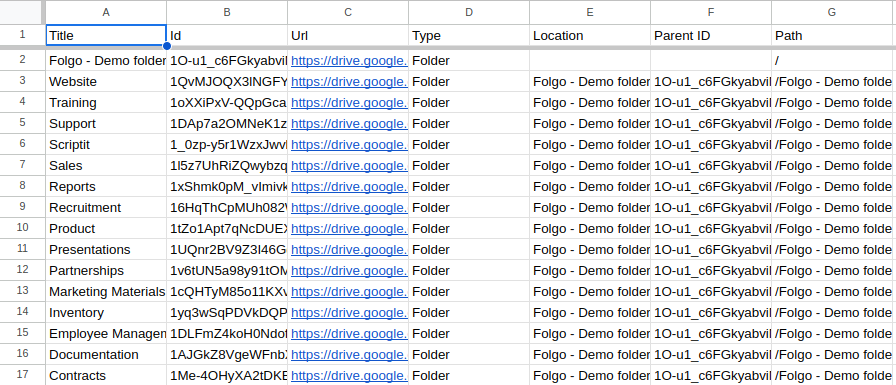
- A Tree View to vizualize how you data is organized.
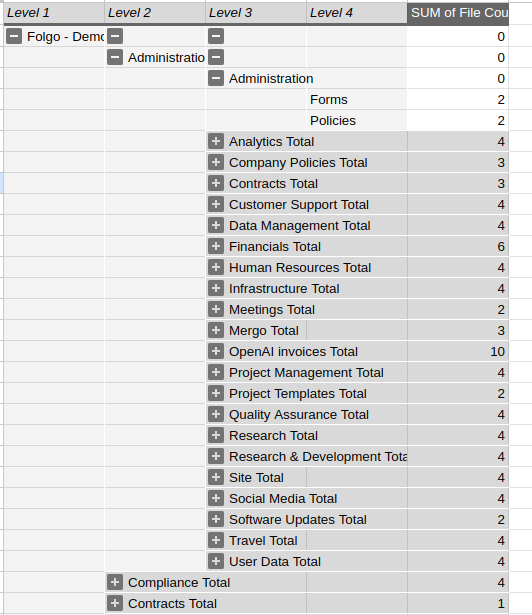
Audit who has access to each file and folder
In the audit report, if you have selected the 'List files permissions' option, you will get a comprehensive view of who has access to which content.
Permission Recap
This spreadsheet tab provides a comprehensive list of individuals who have access to at least one item within the folder or corpus that has been audited. Additionally, it displays the count of items that are publicly available, shared with specific groups, and more. The categorization by domain name is valuable for promptly distinguishing between internal and external accesses. Furthermore, it allows for convenient filtering based on a particular external domain to identify individuals with access privileges.

Access Lookup
After reviewing the roster of individuals with access to specific content within the audited corpus, it may be necessary to ascertain the precise content accessible to a particular user. The "Access Lookup" tab facilitates this process. Users can choose from any account, group, or broad sharing (public or domain-wide sharing) to obtain a comprehensive list of all accessible content for that audience.

Auditing is an essential process that often requires subsequent actions based on the audit results. Folgo provides the capability to revoke unwanted accesses and remove permissions. For further information, please refer to this article.
.png)